11
نرمافزارهای اینترنتی / پاسخ : روش نصب گوگل کروم در مینت .
« آخرین ارسال توسط آرمان اسماعیلی 16 دی 1404، 05:02 بظ »درود بر تو دوست گرامی.روش نصب مرورگر مثل روش نصب کردن هر نرمافزار دیگهس. واسه راحتی میتونی مدیر بستهی گرافیکی مینت به اسم Software Manager رو باز کنی و اونجا بگردی.
من حساسیتی به هیچ مرورگر اینترنتی ندارم....
برای دور زدن سانسور اینترنت هم من چند وقتیه دارم از Throne استفاده میکنم. ویژگیهاش در صفحهی گیتهاب هست. برای اضافه کردن subscription list این آدرس رو نگاه کن:
https://github.com/NiREvil/vless?tab=readme-ov-file#xray
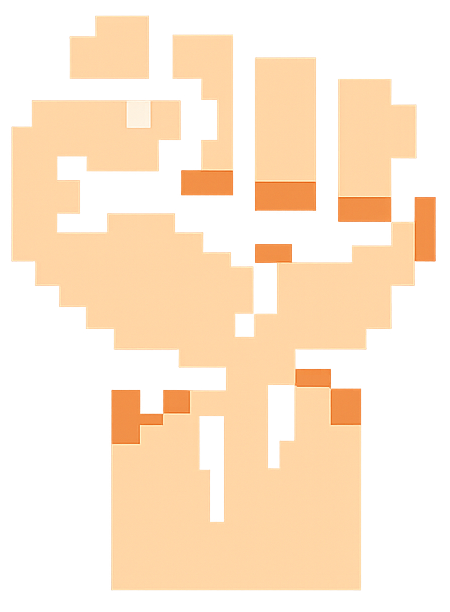


 آخرین ارسالها
آخرین ارسالها


