1
انجمن عمومی / پاسخ : انجام برخی دستورات توسط کاربر، بدون نیاز به مجوزهای مدیریتی
« آخرین ارسال توسط norouzi90 18 دی 1404، 07:16 بظ »با توجه به:
https://www.cyberciti.biz/tips/allow-a-normal-user-to-run-commands-as-root.html
منظورم فقط مورد b است که می گوید:
یعنی می گوید که کاربری بنام jadmin در ترمینال بنویسد sbin/halt/ و بدون آنکه از sudo استفاده کند و بدون آنکه در ادامه کار از ایشان پسورد پرسیده شود، این فرمان اجرا بشود؟
من متوجه نمی شوم.
کد: [انتخاب]
Examples
a) Allow jadmin to run various commands:
jadmin ALL=/sbin/halt, /bin/kill, /etc/init.d/httpd
b) Allow user jadmin to run /sbin/halt without any password i.e. as root without authenticating himself:
jadmin ALL= NOPASSWD: /sbin/halt
c) Allow user charvi to run any command from /usr/bin directory on the system dev02:
charvi dev02 = /usr/bin/*https://www.cyberciti.biz/tips/allow-a-normal-user-to-run-commands-as-root.html
منظورم فقط مورد b است که می گوید:
نقلقول
ب) به کاربر jadmin اجازه دهید بدون هیچ رمز عبوری، یعنی با دسترسی root و بدون احراز هویت، دستور /sbin/halt را اجرا کند:
یعنی می گوید که کاربری بنام jadmin در ترمینال بنویسد sbin/halt/ و بدون آنکه از sudo استفاده کند و بدون آنکه در ادامه کار از ایشان پسورد پرسیده شود، این فرمان اجرا بشود؟
من متوجه نمی شوم.
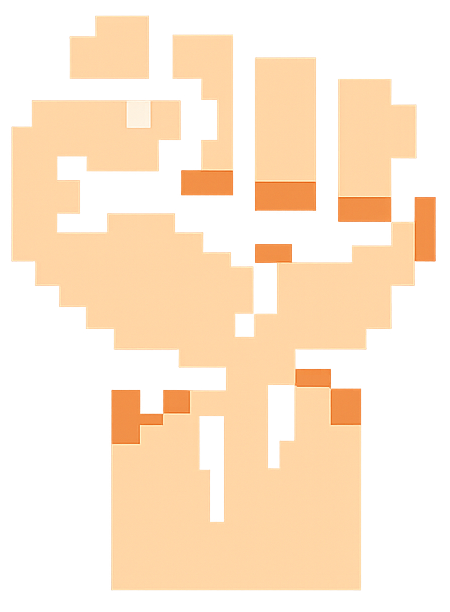


 آخرین ارسالها
آخرین ارسالها